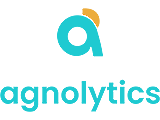🚀 Agnolytics CRM Support
Get help with your CRM platform - We're here to assist you 24/7
Getting Started
Setup guides and onboarding
Account & Users
Manage accounts and permissions
Contacts & Leads
Managing your customer data
Sales Pipeline
Track deals and opportunities
Reports & Analytics
Generate insights and reports
Integrations
Connect with other tools
🚀 Getting Started
To set up your account: 1) Complete the registration form with your business details, 2) Verify your email address, 3) Follow the setup wizard to configure your CRM preferences, 4) Import your existing contacts or start fresh. Our onboarding specialist will guide you through the process.
Our 14-day free trial includes full access to all premium features: unlimited contacts, advanced reporting, email automation, integration capabilities, and premium support. No credit card required to start.
Navigate to Settings > Import Data. You can import from CSV files, Excel spreadsheets, or directly from other CRM systems like Salesforce, HubSpot, or Pipedrive. Our data mapping tool ensures accurate field matching.
👤 Account & User Management
Go to Settings > Team Management > Add User. Enter their email, assign a role (Admin, Manager, or User), and set permissions. They'll receive an invitation email to join your CRM workspace.
Admin: Full system access and billing management. Manager: Can manage team members and view all data. User: Standard access to contacts, deals, and assigned tasks. Viewer: Read-only access to reports and data.
Access Account Settings > Billing & Subscription. Here you can update payment methods, change plans, view invoices, and manage subscription details. Changes take effect immediately.
📋 Contacts & Lead Management
In any contact record, click "Add Tags" to create custom labels like "VIP Customer", "Hot Lead", or "Industry-Tech". Use the Categories dropdown to assign contacts to predefined groups. Both can be used for advanced filtering and segmentation.
Yes! Go to Automation > Lead Scoring to set up rules based on contact behavior, demographics, and engagement. Assign points for email opens, website visits, form submissions, and more. Leads are automatically ranked from cold to hot.
Use Tools > Duplicate Finder to automatically detect duplicates. Review suggested matches and choose which contact information to keep. The system will merge all interaction history and preserve important data.
💰 Sales Pipeline & Deals
Navigate to Settings > Pipeline Configuration. Add, remove, or rename stages to match your sales process. Set probability percentages for each stage and define required fields. Common stages include: Lead, Qualified, Proposal, Negotiation, Closed Won/Lost.
Yes! When creating or editing a deal, set follow-up dates and the system will automatically create tasks and send reminders. You can also set up workflow automation to trigger actions when deals move between stages.
Access Reports > Sales Forecast to view projected revenue based on your pipeline. The system calculates forecasts using deal values, stage probabilities, and historical close rates. Filter by time period, team member, or product line.
📊 Reports & Analytics
Available reports include: Sales Performance, Lead Conversion, Activity Summary, Revenue Forecasting, Team Performance, Customer Lifecycle, Pipeline Analysis, and ROI Tracking. All reports can be scheduled for automatic delivery via email.
Go to Reports > Dashboard Builder. Drag and drop widgets like charts, KPI metrics, and data tables. Customize date ranges, filters, and visualization types. Save multiple dashboards for different roles or purposes.
Yes, export data in multiple formats: CSV, Excel, PDF, or via API. Use the bulk export feature for large datasets or schedule regular exports. All exports respect user permissions and data access controls.
🔗 Integrations & API
We integrate with 500+ applications including: Gmail, Outlook, Slack, Microsoft Teams, Zoom, QuickBooks, Stripe, PayPal, Mailchimp, HubSpot, Zapier, and many more. Check our Integration Marketplace for the full list.
Go to Settings > Integrations > Email. Choose your provider (Gmail, Outlook, etc.) and authorize access. Once connected, all emails with contacts will automatically sync, and you can send tracked emails directly from the CRM.
Yes! Our REST API provides full access to CRM data and functions. Access developer documentation at api.agnolytics.com. Features include webhooks, real-time sync, and comprehensive endpoints for all CRM objects.